|
|
2008-01-18
, 12:20
|
|
Posts: 80 |
Thanked: 9 times |
Joined on Oct 2007
|
#1
|
What do I do when dialogs are too big and stretch pass the length of the screen? Especially when they are modal dialogs and they are not resizable? Perfect example is kopete configure window.
| The Following User Says Thank You to jaywhy13 For This Useful Post: | ||
|
|
2008-01-18
, 13:35
|
|
Posts: 62 |
Thanked: 7 times |
Joined on Dec 2007
|
#2
|
press the tab key where no controls within the form has focus and press enter. With any luck it will press the enter key.
|
|
2008-01-18
, 15:43
|
|
Posts: 46 |
Thanked: 2 times |
Joined on Aug 2007
|
#3
|
It's the same as advanced mode on the eee PC, luckily I have an iGo Keyboard with my n800. All you have to do, if you have a keyboard, it hold 'alt' and use your stylus to drag the dialog box until you see the 'ok' button.
| The Following User Says Thank You to powder2000 For This Useful Post: | ||
|
|
2008-02-20
, 00:12
|
|
|
Posts: 276 |
Thanked: 74 times |
Joined on Feb 2008
@ Missouri, USA
|
#4
|
 This thread seems kinda dead...anyway, here goes:
This thread seems kinda dead...anyway, here goes:What about the virtual keyboard? I've heard of that workaround for the eeePC, but will it work on KDE's virtual keyboard? I've tried and it doesn't seem to work. djashjones's method works, except for kopete I just hit the enter key; I think the "ok" button had focus already.
|
|
2008-03-11
, 12:33
|
|
|
Posts: 7 |
Thanked: 2 times |
Joined on Jan 2008
@ London
|
#5
|
@powder2000 - thanks for the Alt-on-iGo-Keyboard+drag-with-stylus solution. It works well for me too, on my iGo Stowaway Ultra-Slim Bluetooth Keyboard (which also works with my Nokia N95 phone), BUT... that would mean that KDE on a NIT needs another, larger gadget to be usable.  However, you inspired me to see if this solution could be adapted to work on the N810's slide out keyboard, and I discovered it can!
However, you inspired me to see if this solution could be adapted to work on the N810's slide out keyboard, and I discovered it can! 
This may have been mentioned elsewhere, but since folks looking for a solution to their "Dialogs that stretch too big" problem will most likely look here, then here's a step-by-step from a KDE novice for KDE newbies.
Setting your Keyboard Shortcut
1. Open the KDE Control Centre - K menu > Control Centre
2. Use the tree structure on the left to open 'Regional & Accessibility', then tap on 'Keyboard Shortcuts'
3. Tap in the 'Search:' field of the 'Global Shortcuts' tab, and use the keyboard (virtual or slide out) to enter 'move' (without the quotes)
4. Double-tap on 'Move Window' to bring up its 'Configure Shortcut' dialog box
5. On the slide out keyboard, press the key you want to use to move those dialogs that stretch too big (as a right-handed person, I can recommend the menu key, in the bottom left corner, below the scroll key; this shows up in the 'Configure Shortcut' dialog box as F4). When you press your chosen key, it shows up briefly in the 'Configure Shortcut' dialog box which promptly closes, and you should now see the key you pressed in the Shortcut column
6. Tap on the Apply button - when it grays out, you're ready for testing.
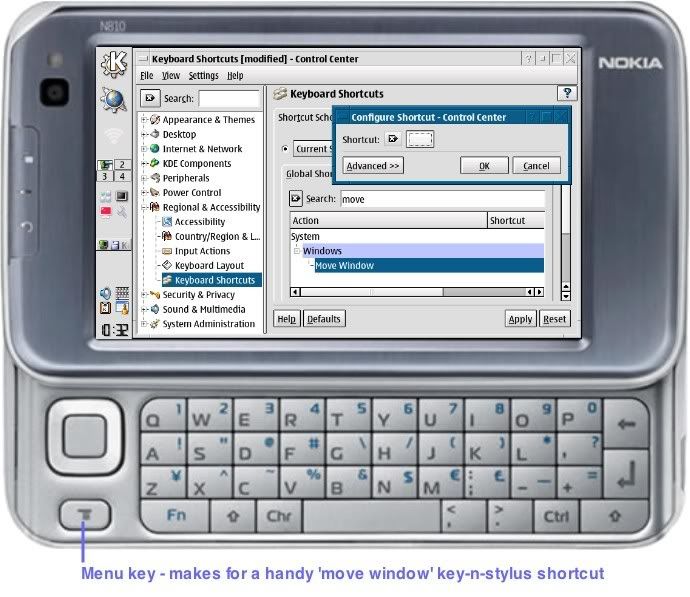
Step 5. Ready to press the key you want to use to move those dialogs that stretch too big
Testing your Move Window Shortcut
You can try out your new key-n-stylus shortcut on the 'Keyboard Shortcuts - Control Centre' window you have open.
1. Try moving the window by using the stylus to drag it around by its title bar - and notice that you cannot get the top of the window above the top of the screen. If you cannot drag it around by its title bar, it's most likely you have it maximised - tap on the minimise button (usually on the right-hand end of the title bar), then check you can drag it around by its title bar.
2. On the slide out keyboard, press-n-hold-down your 'Move Window' shortcut key, then try moving the window by using the stylus to drag it around by ANY point within it - and now you should notice that you CAN get the top of the window above the top of the screen, which will now make all those previously inaccessible OK and Next type buttons easy to get at.
3. Er...
4. That's it! <big grin>
Do feel free to try out your new key-n-stylus shortcut on any dialog that stretches too big of your acquaintance. If you're stuck for remembering where you last encountered a just-too-darned-big-dialog, here's how to get to the 'kopete configure window' mentioned by jaywhy13 above: K menu > Internet > Kopete > Next button > 'Step Two: Account Information'... D'OH! - now you CAN get to its Next button by using your new key-n-stylus move window shortcut.
As for N770 and N800 owners, I'm afraid this slide-out-keybord-based procedure won't help, but powder2000's Alt-on-iGo-Keyboard+drag-with-stylus solution should work.
Last edited by dalinian; 2008-03-11 at 12:49. Reason: tidy up
 However, you inspired me to see if this solution could be adapted to work on the N810's slide out keyboard, and I discovered it can!
However, you inspired me to see if this solution could be adapted to work on the N810's slide out keyboard, and I discovered it can! 
This may have been mentioned elsewhere, but since folks looking for a solution to their "Dialogs that stretch too big" problem will most likely look here, then here's a step-by-step from a KDE novice for KDE newbies.
Setting your Keyboard Shortcut
1. Open the KDE Control Centre - K menu > Control Centre
2. Use the tree structure on the left to open 'Regional & Accessibility', then tap on 'Keyboard Shortcuts'
3. Tap in the 'Search:' field of the 'Global Shortcuts' tab, and use the keyboard (virtual or slide out) to enter 'move' (without the quotes)
4. Double-tap on 'Move Window' to bring up its 'Configure Shortcut' dialog box
5. On the slide out keyboard, press the key you want to use to move those dialogs that stretch too big (as a right-handed person, I can recommend the menu key, in the bottom left corner, below the scroll key; this shows up in the 'Configure Shortcut' dialog box as F4). When you press your chosen key, it shows up briefly in the 'Configure Shortcut' dialog box which promptly closes, and you should now see the key you pressed in the Shortcut column
6. Tap on the Apply button - when it grays out, you're ready for testing.
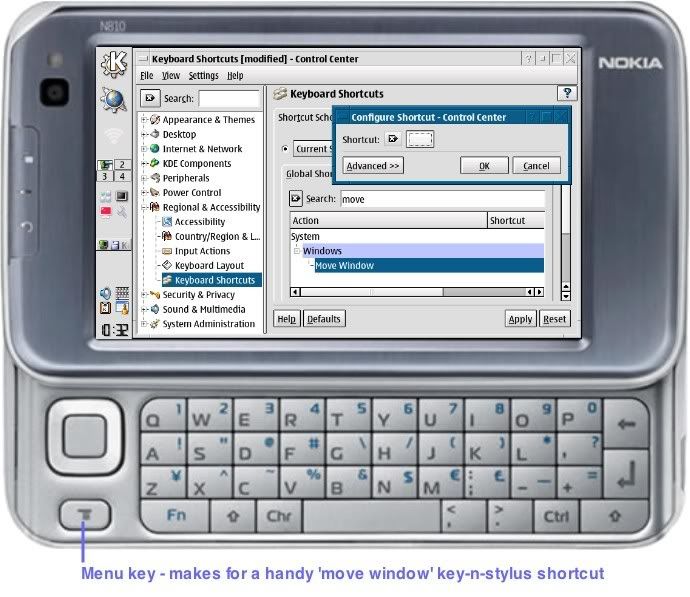
Step 5. Ready to press the key you want to use to move those dialogs that stretch too big
Testing your Move Window Shortcut
You can try out your new key-n-stylus shortcut on the 'Keyboard Shortcuts - Control Centre' window you have open.
1. Try moving the window by using the stylus to drag it around by its title bar - and notice that you cannot get the top of the window above the top of the screen. If you cannot drag it around by its title bar, it's most likely you have it maximised - tap on the minimise button (usually on the right-hand end of the title bar), then check you can drag it around by its title bar.
2. On the slide out keyboard, press-n-hold-down your 'Move Window' shortcut key, then try moving the window by using the stylus to drag it around by ANY point within it - and now you should notice that you CAN get the top of the window above the top of the screen, which will now make all those previously inaccessible OK and Next type buttons easy to get at.
3. Er...
4. That's it! <big grin>
Do feel free to try out your new key-n-stylus shortcut on any dialog that stretches too big of your acquaintance. If you're stuck for remembering where you last encountered a just-too-darned-big-dialog, here's how to get to the 'kopete configure window' mentioned by jaywhy13 above: K menu > Internet > Kopete > Next button > 'Step Two: Account Information'... D'OH! - now you CAN get to its Next button by using your new key-n-stylus move window shortcut.
As for N770 and N800 owners, I'm afraid this slide-out-keybord-based procedure won't help, but powder2000's Alt-on-iGo-Keyboard+drag-with-stylus solution should work.
Last edited by dalinian; 2008-03-11 at 12:49. Reason: tidy up
| The Following 2 Users Say Thank You to dalinian For This Useful Post: | ||
|
|
2008-03-25
, 02:48
|
|
Posts: 91 |
Thanked: 10 times |
Joined on May 2007
|
#6
|
does anyone know on kopete, how to remove the alternating colored lines on tehe contact list?
too hard to read
too hard to read
|
|
2008-04-01
, 15:10
|
|
Posts: 129 |
Thanked: 5 times |
Joined on Mar 2008
|
#7
|
up
I don't remember how and where this can be tuned (may be I'm wrong then correct me) - but I remember KDE mode when window was visible on all virtual desktops - it just "joines" desktops to one virtual screen
by other words - if you drag on 1st desktop large window to low and right direction, to disappear it's low-right corner - then you can see it on desktop number 4, and low-left corner on desktop number 3 and high-right on 2nd
and when you maximize window - it covers al 4 desktops - just imagine ability to work with KWord or KSpread using 1600x960 virtual screen on your tablet...
if turn this on then you can see invisible buttons simlply switching to desktop 3 or 4 - dragging and redefining buttons not needed
but I didn't find right now - how turn this mode on, may be it was not in KDE...
Last edited by Gourmand; 2008-04-01 at 15:21.
I don't remember how and where this can be tuned (may be I'm wrong then correct me) - but I remember KDE mode when window was visible on all virtual desktops - it just "joines" desktops to one virtual screen
by other words - if you drag on 1st desktop large window to low and right direction, to disappear it's low-right corner - then you can see it on desktop number 4, and low-left corner on desktop number 3 and high-right on 2nd
and when you maximize window - it covers al 4 desktops - just imagine ability to work with KWord or KSpread using 1600x960 virtual screen on your tablet...
if turn this on then you can see invisible buttons simlply switching to desktop 3 or 4 - dragging and redefining buttons not needed
but I didn't find right now - how turn this mode on, may be it was not in KDE...
Last edited by Gourmand; 2008-04-01 at 15:21.
 |
| Tags |
| dialogs, kde, kde35 |
«
Previous Thread
|
Next Thread
»
|
All times are GMT. The time now is 09:21.







