| The Following 5 Users Say Thank You to pichlo For This Useful Post: | ||
|
|
2020-01-10
, 12:16
|
|
|
Posts: 6,453 |
Thanked: 20,983 times |
Joined on Sep 2012
@ UK
|
#2
|
Important update!
Please follow steps 1-5 as above, then skip this post and follow steps 6-9 here.
The steps in this post do not yield the desired results.
I am leaving this post to demonstrate the dodgy results it could lead to (here is another example).
Step 6
Check the address bar of the newly opened tab or window.
Look for "attachmentid=xxxxx" in the URL string, where "xxxxx" is the numerical attachment ID. At the time of writing, it was in the 40 thousands.
Copy the attachment ID.
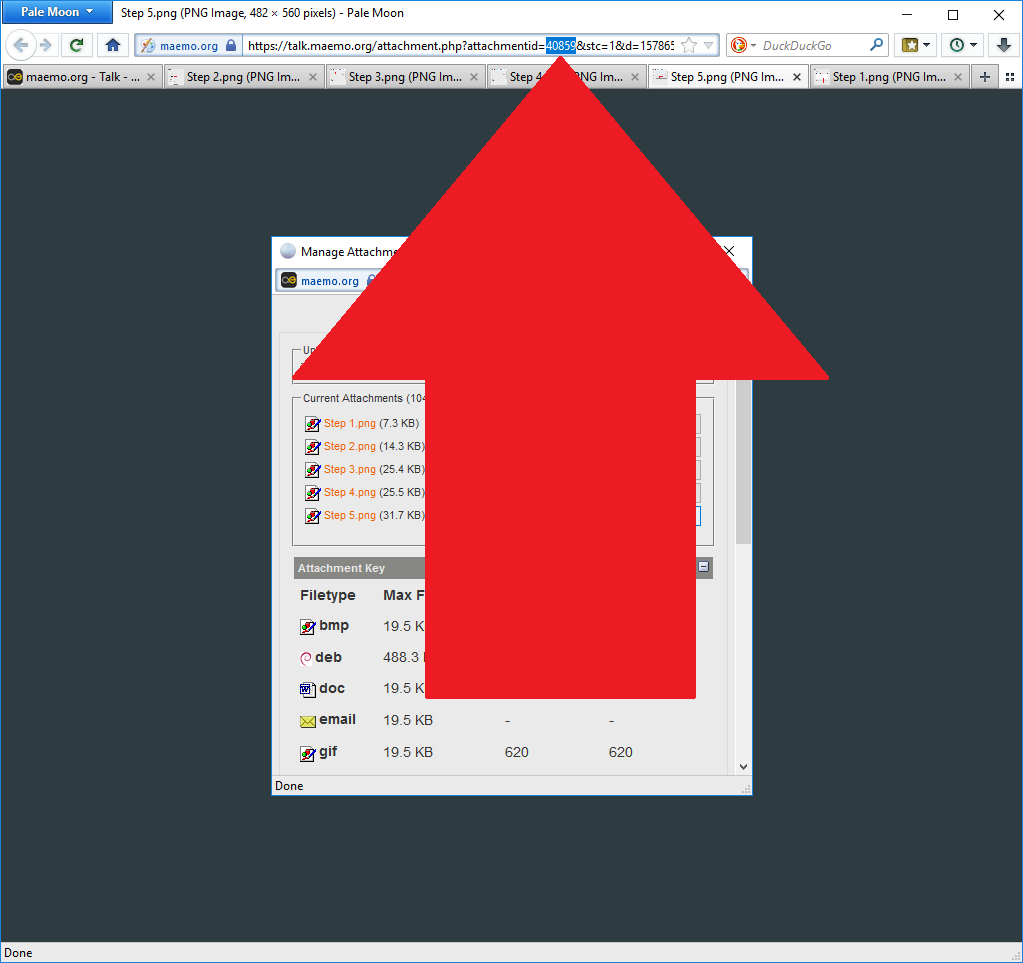
Step 7
Use the "attach" tag to refer to the newly uploaded attachment.
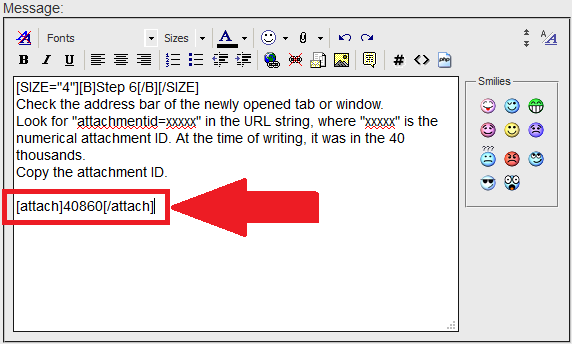
Step 8
That's it!
Last edited by pichlo; 2020-02-06 at 13:11.
Please follow steps 1-5 as above, then skip this post and follow steps 6-9 here.
The steps in this post do not yield the desired results.
I am leaving this post to demonstrate the dodgy results it could lead to (here is another example).
Check the address bar of the newly opened tab or window.
Look for "attachmentid=xxxxx" in the URL string, where "xxxxx" is the numerical attachment ID. At the time of writing, it was in the 40 thousands.
Copy the attachment ID.
Step 7
Use the "attach" tag to refer to the newly uploaded attachment.
Step 8
That's it!
__________________
Русский военный корабль, иди нахуй!
Русский военный корабль, иди нахуй!
Last edited by pichlo; 2020-02-06 at 13:11.
| The Following 5 Users Say Thank You to pichlo For This Useful Post: | ||
|
|
2020-01-10
, 13:11
|
|
|
Posts: 1,752 |
Thanked: 4,787 times |
Joined on Apr 2018
@ Helsinki, Finland.
|
#3
|
Thanks! I just wondered how to get only that small full image which you can click to get it bigger? Because as in this post you made all the images are so big that the TMO with micro-b wont show them full, only partially.
Concerning your instructions I think that when you have uploaded an image you can also just close that window and get back to the posting window. There you have also the attachment name which you can tap and choose to copy the url.
Then choosing to "insert image" from the posting toolbar (if you have enabled full posting tools in control panel of the forum) and pasting the url of your image there is the same I think what you told with making it by texting with brackets (am I right?).
But I don't know how to make it show only the smaller version of the full image which you can then click to get it bigger.
Last edited by Maemish; 2020-01-10 at 13:21.
Concerning your instructions I think that when you have uploaded an image you can also just close that window and get back to the posting window. There you have also the attachment name which you can tap and choose to copy the url.
Then choosing to "insert image" from the posting toolbar (if you have enabled full posting tools in control panel of the forum) and pasting the url of your image there is the same I think what you told with making it by texting with brackets (am I right?).
But I don't know how to make it show only the smaller version of the full image which you can then click to get it bigger.
__________________
"I don't know how but I can try!" (active)
Master of not knowing (active)
For me it is possible to get lost in any case (active)
Learning to fall from high (DONE)
Learning to code with BASIC (DROPPED)
"I don't know how but I can try!" (active)
Master of not knowing (active)
For me it is possible to get lost in any case (active)
Learning to fall from high (DONE)
Learning to code with BASIC (DROPPED)
Last edited by Maemish; 2020-01-10 at 13:21.
| The Following 3 Users Say Thank You to Maemish For This Useful Post: | ||
|
|
2020-01-10
, 14:05
|
|
|
Posts: 6,453 |
Thanked: 20,983 times |
Joined on Sep 2012
@ UK
|
#4
|
Originally Posted by Maemish

Yes, I noticed that too. Weird. It did not use to be the case.
Thanks! I just wondered how to get only that small full image which you can click to get it bigger? Because as in this post you made all the images are so big that the TMO with micro-b wont show them full, only partially.
Concerning your instructions I think that when you have uploaded an image you can also just close that window and get back to the posting window.
Maybe it was just a coincidence - a side effect of the TMO picture uploader shrinking the uploaded pictures to 620 pixels before that limit was lifted.
Then choosing to "insert image" from the posting toolbar (if you have enabled full posting tools in control panel of the forum) and pasting the url of your image there is the same I think what you told with making it by texting with brackets (am I right?).
But I don't know how to make it show only the smaller version of the full image which you can then click to get it bigger.
I just opened that picture in another tab, copied the URL, then clicked the "Insert Image" icon and pasted that URL in the edit box that popped up.
__________________
Русский военный корабль, иди нахуй!
Русский военный корабль, иди нахуй!
| The Following 3 Users Say Thank You to pichlo For This Useful Post: | ||
|
|
2020-01-10
, 17:40
|
|
|
Posts: 1,752 |
Thanked: 4,787 times |
Joined on Apr 2018
@ Helsinki, Finland.
|
#5
|
But does this work only if the image has already posted once? So for the first time you post the image you can't do that but if you do this with an image already posted this is possible? And is there a way to change it so that you can do the same already in the first post?
If I upload images for posting are they stored straight to TMO or only after posting them? If they would be downloaded straight to members own storage space without a need to post it the same time then I think it would be possible to make that small picture: go where you downloaded the image, open it,copy the url and voila! I think that would work.
If I upload images for posting are they stored straight to TMO or only after posting them? If they would be downloaded straight to members own storage space without a need to post it the same time then I think it would be possible to make that small picture: go where you downloaded the image, open it,copy the url and voila! I think that would work.
__________________
"I don't know how but I can try!" (active)
Master of not knowing (active)
For me it is possible to get lost in any case (active)
Learning to fall from high (DONE)
Learning to code with BASIC (DROPPED)
"I don't know how but I can try!" (active)
Master of not knowing (active)
For me it is possible to get lost in any case (active)
Learning to fall from high (DONE)
Learning to code with BASIC (DROPPED)
| The Following 4 Users Say Thank You to Maemish For This Useful Post: | ||
|
|
2020-01-10
, 17:47
|
|
|
Posts: 1,752 |
Thanked: 4,787 times |
Joined on Apr 2018
@ Helsinki, Finland.
|
#6
|
Changing the TMO uploadable image measures affected also for Opera. Opera used to show the image scaled but now it doesn't anymore but shows it as big as with N900. But with Opera you just click the image and it is shown as a full image scaled right in another window.
__________________
"I don't know how but I can try!" (active)
Master of not knowing (active)
For me it is possible to get lost in any case (active)
Learning to fall from high (DONE)
Learning to code with BASIC (DROPPED)
"I don't know how but I can try!" (active)
Master of not knowing (active)
For me it is possible to get lost in any case (active)
Learning to fall from high (DONE)
Learning to code with BASIC (DROPPED)
| The Following 2 Users Say Thank You to Maemish For This Useful Post: | ||
|
|
2020-01-10
, 17:53
|
|
|
Posts: 6,453 |
Thanked: 20,983 times |
Joined on Sep 2012
@ UK
|
#7
|
The way I understand it, an image must be available somewhere on the web to be able to embed like that. "Somewhere" can be on a third party service such as flikr or imgur, or it could be anywhere on TMO. As long as you have a full URL leading to it.
The problem is that uploaded attachments expire and get deleted if you do not use them. So you cannot start writing a post, upload an attachment, take its URL and then decide to discard the post. The attachment will get deleted. In my experience, it takes something like 15 minutes, but I could be wrong.
So you may be right: you may need to make a post with an attachment and then a follow-up post to display the attachment nicely. Sorry about that.
The problem is that uploaded attachments expire and get deleted if you do not use them. So you cannot start writing a post, upload an attachment, take its URL and then decide to discard the post. The attachment will get deleted. In my experience, it takes something like 15 minutes, but I could be wrong.
So you may be right: you may need to make a post with an attachment and then a follow-up post to display the attachment nicely. Sorry about that.
__________________
Русский военный корабль, иди нахуй!
Русский военный корабль, иди нахуй!
| The Following 3 Users Say Thank You to pichlo For This Useful Post: | ||
|
|
2020-02-06
, 13:05
|
|
|
Posts: 6,453 |
Thanked: 20,983 times |
Joined on Sep 2012
@ UK
|
#8
|
Follow steps 1-5 from the first post, then continue as follows:
Step 6
Copy the URL from the address bar of the newly opened tab or window.
Step 7
Important!
Remove the attachment and close the Manage Attachments window.

Step 8
Embed the uploaded picture using the IMG tags. There is an icon at the top of the message editor:

Step 9
Submit the post.
That's it!
Last edited by pichlo; 2020-02-06 at 13:12.
Step 6
Copy the URL from the address bar of the newly opened tab or window.
Step 7
Important!
Remove the attachment and close the Manage Attachments window.
Step 8
Embed the uploaded picture using the IMG tags. There is an icon at the top of the message editor:
Step 9
Submit the post.
That's it!
__________________
Русский военный корабль, иди нахуй!
Русский военный корабль, иди нахуй!
Last edited by pichlo; 2020-02-06 at 13:12.
| The Following 3 Users Say Thank You to pichlo For This Useful Post: | ||
|
|
2020-02-06
, 21:07
|
|
|
Posts: 1,752 |
Thanked: 4,787 times |
Joined on Apr 2018
@ Helsinki, Finland.
|
#9
|
Let's see if it worked.
__________________
"I don't know how but I can try!" (active)
Master of not knowing (active)
For me it is possible to get lost in any case (active)
Learning to fall from high (DONE)
Learning to code with BASIC (DROPPED)
"I don't know how but I can try!" (active)
Master of not knowing (active)
For me it is possible to get lost in any case (active)
Learning to fall from high (DONE)
Learning to code with BASIC (DROPPED)
| The Following User Says Thank You to Maemish For This Useful Post: | ||
|
|
2020-02-07
, 05:13
|
|
|
Posts: 1,752 |
Thanked: 4,787 times |
Joined on Apr 2018
@ Helsinki, Finland.
|
#10
|
It worked. It was there yesterday. It is not anymore. Is it that if you remove it as long as it is in your ram it is displayed? In cache or something. But if you remove it there is no reason for servers to think it should stick. You wanted to remove it so it will be removed.
__________________
"I don't know how but I can try!" (active)
Master of not knowing (active)
For me it is possible to get lost in any case (active)
Learning to fall from high (DONE)
Learning to code with BASIC (DROPPED)
"I don't know how but I can try!" (active)
Master of not knowing (active)
For me it is possible to get lost in any case (active)
Learning to fall from high (DONE)
Learning to code with BASIC (DROPPED)








Start a new post in the "Advanced" mode. You need it "Advanced" to be able to add attachments.
Step 2
Click "Manage attachments."
Step 3
Browse for the attachment.
Step 4
Upload the attachment.
Step 5
After uploading, the attachments appear in a list as shown.
Click or tap an attachment, it will open in another tab.
Note: Only 5 attachments can be used in each post. If you have more, you will need to split it into several posts.
Русский военный корабль, иди нахуй!