|
|
2011-11-12
, 01:55
|
|
|
Posts: 5,339 |
Thanked: 4,133 times |
Joined on Jan 2010
@ Israel
|
#3
|
Can you also write the full guide (Phoenix) like evilsown wrote ?
Thanks
Thanks
__________________
Lausanne & Lyon de descente...
----------------
Schturman's home page
Schturman's repo on openrepos
RPM packaging directly on your Jolla phone.
Root & User SSH access to Jolla via WinSCP.
Root and User SSH access to Jolla via Nautilus on Linux PC.
Lausanne & Lyon de descente...
----------------
Schturman's home page
Schturman's repo on openrepos
RPM packaging directly on your Jolla phone.
Root & User SSH access to Jolla via WinSCP.
Root and User SSH access to Jolla via Nautilus on Linux PC.
|
|
2011-11-12
, 02:04
|
|
|
Posts: 4,365 |
Thanked: 2,467 times |
Joined on Jan 2010
@ Australia Mate
|
#4
|
Ive already started a thread like this, why do we need 2?
__________________
N9 / N900 Youtube Videos
N9 "Faster, Darker, Better" Theme Pack
---
www.F2thaK.com
N9 / N900 Youtube Videos
N9 "Faster, Darker, Better" Theme Pack
---
www.F2thaK.com
|
|
2011-11-12
, 02:28
|
|
Posts: 345 |
Thanked: 100 times |
Joined on Nov 2009
|
#5
|
Did anyone get this error when trying to reflash N9 ?
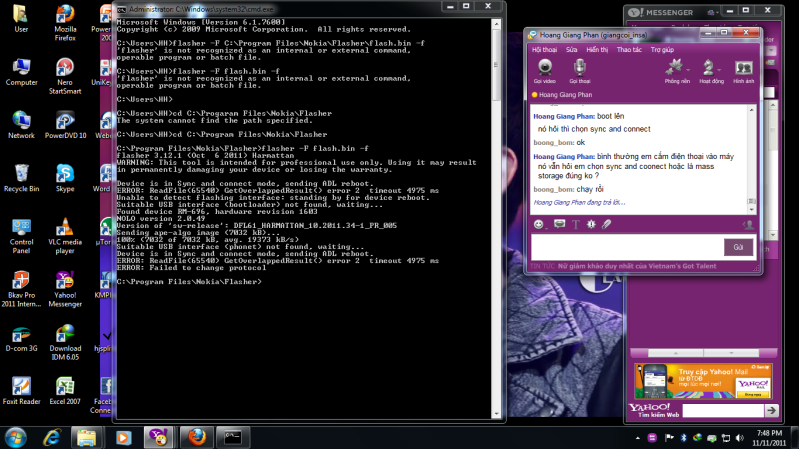
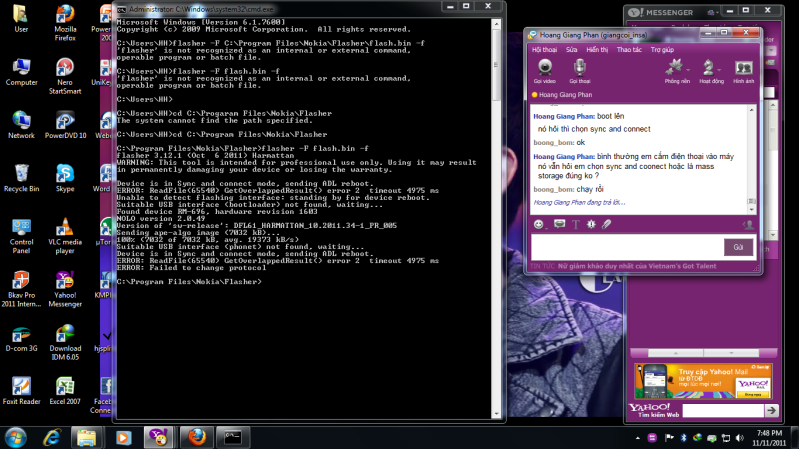
|
|
2011-11-12
, 02:52
|
|
Posts: 705 |
Thanked: 300 times |
Joined on May 2011
|
#6
|
can the thread starter upload screenshot or a youtube video?
| The Following User Says Thank You to youmeego For This Useful Post: | ||
|
|
2011-11-12
, 04:30
|
|
Posts: 26 |
Thanked: 5 times |
Joined on Nov 2011
|
#7
|
The erro warning appeared when I flash it. just let it be and keep going.
|
|
2011-11-12
, 05:00
|
|
Posts: 345 |
Thanked: 100 times |
Joined on Nov 2009
|
#8
|
Not the warning , the two error messages in the end . Flaher stopped after the 2 messages
|
|
2011-11-12
, 09:27
|
|
|
Posts: 5,339 |
Thanked: 4,133 times |
Joined on Jan 2010
@ Israel
|
#9
|
Hello
I have some questions..
1) I will get my phone from Russia or Ukraine or Serbia... But I live in Israel.. In Navifirm the third tab include the israeli models region...
Can I flash my phone with this image ? or I need choose only the region that phone come from (Russia or Ukraina or Serbia)?
2) In the "Files" tab I see some files marked, and the last one the image: DFL61_HARMATTAN_20.2011.40-4_PR_LEGACY_001-OEM1-958_ARM.bin
And one above (not marked): DFL61_HARMATTAN_20.2011.40-4.NOMAPS_EMMC_NOMAPS.bin
I need all this marked files or only the last one ?
Thanks
I have some questions..
1) I will get my phone from Russia or Ukraine or Serbia... But I live in Israel.. In Navifirm the third tab include the israeli models region...
Can I flash my phone with this image ? or I need choose only the region that phone come from (Russia or Ukraina or Serbia)?
2) In the "Files" tab I see some files marked, and the last one the image: DFL61_HARMATTAN_20.2011.40-4_PR_LEGACY_001-OEM1-958_ARM.bin
And one above (not marked): DFL61_HARMATTAN_20.2011.40-4.NOMAPS_EMMC_NOMAPS.bin
I need all this marked files or only the last one ?
Thanks
__________________
Lausanne & Lyon de descente...
----------------
Schturman's home page
Schturman's repo on openrepos
RPM packaging directly on your Jolla phone.
Root & User SSH access to Jolla via WinSCP.
Root and User SSH access to Jolla via Nautilus on Linux PC.
Lausanne & Lyon de descente...
----------------
Schturman's home page
Schturman's repo on openrepos
RPM packaging directly on your Jolla phone.
Root & User SSH access to Jolla via WinSCP.
Root and User SSH access to Jolla via Nautilus on Linux PC.
|
|
2011-11-12
, 10:19
|
|
Posts: 10 |
Thanked: 29 times |
Joined on Nov 2011
|
#10
|
have you downloaded the right image from navifirm... if yes did you rename the file to flash.bin.... you can try downloading the image again and not renaming it.. also note that you need to connect your device after you switch the power off.. you cannot conect a working device to the flash the phone..









1. Download Navifirm (google is your best resource) and flasher 3.12 for harmattan.
2. Once you have downloaded these two files run Navifirm an scroll down and select Nokia N9.
3. Once the model has been selected the tab besides shows the current versions that are available. Select the 20.2011.40-4 update.
4. the third tab then gets highlighted which lists all the models region wise that can be updated.
5. To get your region code pop out the SIM tray and get the six digit code from the sticker.
6. Select the same region code in navifirm and the color and storage capacity of your phone. ( it is very important that you select only the firmware that corresponds with your phone).
7. Once you have selected the firmware download the files associated with it. Size may vary as some fimwares also have games included with them so don't panic if your image size is more than 01GB.
8. Once the download has completed install the flasher software on your computer. Once the installation has fineshed the software will create a path on you computer ( usually the C: but can be different depending on your selection).
9. Navigate to the folder where flasher has been installed and copy the downloaded navifirm image to the same folder.
10. Open CMD and navigate to the folder using the CD command ( cd nokia...cd flasher...)
11. Once the folder of your flasher and firmware run the following command : flasher -F xxxxxxxx.bin -f - where xxxxxxxx is the name of your image file ou have downloaded from Navifirm.
12. after this the flasher will run the command and the will be waiting for device.
13. Switch off your device and after it completely off connect the device to the computer..
14. the device will start to boot and the option to use mass storage or sync will show up on your device..
15. Select the sync option and give it some time highlight it ( it does take some time as the boot process is still running in the background)..
15. the flasher should start running now and update your device.. ( if not you need to disconnect and switch off your device and connect it again.. i did this three times till flasher could recognize my device)
16. Once the process is completed wait for sometime and you will notice the white light flashing on the phone.
17. Keep the phone connected to the computer for 2 to 5 minutes and then disconnect it.
18. the phone will boot and you will be on PR 1.1..
files used for the same :
NAVIFIRM 0.1
WINFLASHER 3.12
IMAGE USED: DFL61_HARMATTAN_20.2011.40-4_XXXXXXX.BIN
OS: WINDOWS 07 64 BIT
SUCESS: 100%
Last edited by devilsown; 2011-12-07 at 17:57. Reason: PR1.2 is available now on Navifirm