| The Following 4 Users Say Thank You to RoveR.net For This Useful Post: | ||
|
|
2011-03-07
, 07:56
|
|
Posts: 95 |
Thanked: 21 times |
Joined on Jan 2011
|
#2672
|
Originally Posted by bigears5000


I know I have previously posted two of these screens, but I wanted to show all four together.
will u please provide these widget
|
|
2011-03-07
, 16:24
|
|
Posts: 1,163 |
Thanked: 1,873 times |
Joined on Feb 2011
@ The Netherlands
|
#2673
|
NOMINOMI, what ones are you particular looking for?
|
|
2011-03-07
, 16:26
|
|
|
Posts: 601 |
Thanked: 549 times |
Joined on Mar 2010
@ Redditch, UK
|
#2674
|
My lady has to travel soon for work so I said she could use my wonderful N900 with Mobile Maps to get to know how to get there and back. Of course, I have also loaded it with tunes for her so had to create a new Media Player screen, easy to use in-car, which could route through the FM transmitter both the selected playlist and sat-nav data.
I have configured it with Queen Beecons for the buttons, Friendly-FM for the FM enabler, and shortcutd for using the proximity sensor to hot-swap between desktop and Mobile Maps so that she's in complete control all the time.
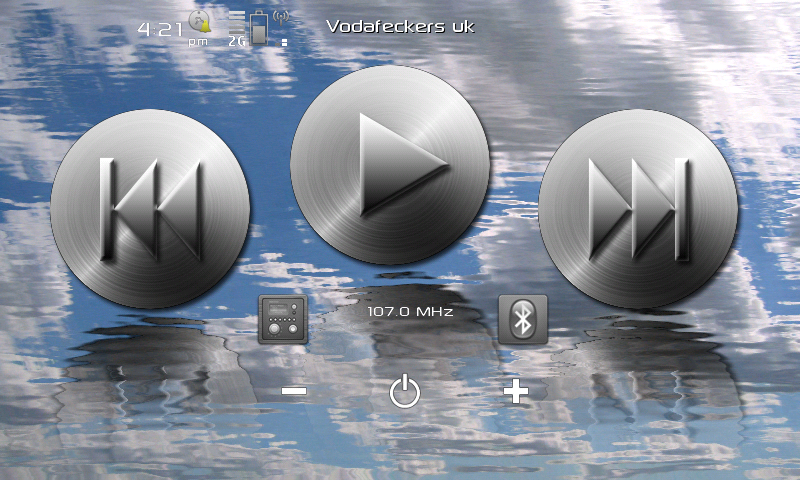
The more I learn about this phone the more reluctant I am to give it up, you can keep your iPhones, stuff Android, kissmyass Symbian, and virtually every other device out there currently. My N900 gives me the freedome to customise beyond belief and make individual desktops specific to task or conditions without compromising choice.
I <3 My N900
I have configured it with Queen Beecons for the buttons, Friendly-FM for the FM enabler, and shortcutd for using the proximity sensor to hot-swap between desktop and Mobile Maps so that she's in complete control all the time.
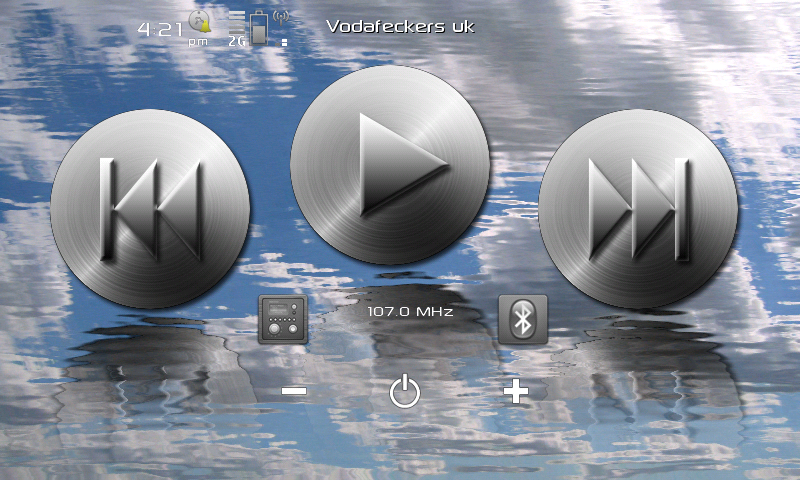
The more I learn about this phone the more reluctant I am to give it up, you can keep your iPhones, stuff Android, kissmyass Symbian, and virtually every other device out there currently. My N900 gives me the freedome to customise beyond belief and make individual desktops specific to task or conditions without compromising choice.
I <3 My N900

| The Following 10 Users Say Thank You to Switch_ For This Useful Post: | ||
|
|
2011-03-07
, 16:50
|
|
Posts: 509 |
Thanked: 522 times |
Joined on Aug 2010
@ indonesia
|
#2675
|
Originally Posted by Switch_

oh my gosh, that terrific.
My lady has to travel soon for work so I said she could use my wonderful N900 with Mobile Maps to get to know how to get there and back. Of course, I have also loaded it with tunes for her so had to create a new Media Player screen, easy to use in-car, which could route through the FM transmitter both the selected playlist and sat-nav data.
I have configured it with Queen Beecons for the buttons, Friendly-FM for the FM enabler, and shortcutd for using the proximity sensor to hot-swap between desktop and Mobile Maps so that she's in complete control all the time.
The more I learn about this phone the more reluctant I am to give it up, you can keep your iPhones, stuff Android, kissmyass Symbian, and virtually every other device out there currently. My N900 gives me the freedome to customise beyond belief and make individual desktops specific to task or conditions without compromising choice.
I <3 My N900
My my my, would like to share wallpaper and also play next stop, anyway i ve got question while u play ur music using qbw how to pause it.
There is a wiki about phone control but wonder how to play and pause with same qbw.
|
|
2011-03-07
, 18:31
|
|
|
Posts: 468 |
Thanked: 775 times |
Joined on May 2010
@ Hereford, England
|
#2676
|
Ok. Top screenshot to bottom:
Desktop clock widget
Battery
Digiclock widget
3 queen Beecons along the bottom.
Fm Rds notify widget
Batlevel
Qtirreco widget
Digiclock widget (again)
Homescreen dockbar
Maxcpu
Homescreen dockbar (again)
Desktop clock (again)
Queen Beecons
Om weather
And finally, last screen is all queen beecon.
Desktop clock widget
Battery
Digiclock widget
3 queen Beecons along the bottom.
Fm Rds notify widget
Batlevel
Qtirreco widget
Digiclock widget (again)
Homescreen dockbar
Maxcpu
Homescreen dockbar (again)
Desktop clock (again)
Queen Beecons
Om weather
And finally, last screen is all queen beecon.
| The Following User Says Thank You to bigears5000 For This Useful Post: | ||
|
|
2011-03-07
, 18:53
|
|
|
Posts: 601 |
Thanked: 549 times |
Joined on Mar 2010
@ Redditch, UK
|
#2677
|
Originally Posted by cloud596

Ok, saw Qosmio had some larger media player control widgets about 60 pages ago in this thread so for everyone new to it and wishing to add additional controls for the media player, here is the tutorial;
oh my gosh, that terrific.
My my my, would like to share wallpaper and also play next stop, anyway i ve got question while u play ur music using qbw how to pause it.
There is a wiki about phone control but wonder how to play and pause with same qbw.
Download Queen Beecon first of all. Then you will need to clear one desktop - if you have the CSSU installed then it won't be a problem, as you should have the 9 desktop hack incorporated as a basic core function. I simply enabled one of the extra desktops and customised it from there. Drop in the wallpaper from HERE and we're ready for the beecons.
Download the attached file (thanks to the incredibly gifted @techie for the exported beecon instances) and unzip it. If it's not already there, transfer the entire folder to your MyDocs folder. Open the "Play.txt" using leafpad;
Code:
leafpad /home/user/MyDocs/MediaControlWidgets/Play.txt
The moment of truth next - click on the "Import Buffer to Beecon" button. It should be a successful import without any issues. You now have the "Play / Pause" button configured but not with the image. So, the images that are in the attached file need to be copied into the standard beecon image directory;
Code:
mv /home/user/MyDocs/MediaControlWidgets/*.png /home/user/MyDocs/.images/queen_beecon_dir/
Width - 210 pixels
Height - 210 pixels
You are now free to drop it in position on the desktop.
Repeat the beecon import process with both the "Next.txt" and "Previous.txt" beecon exports - the images are already in place.
For ease of use for my good lady I have also made it hot-swappable using proximityd and shortcutd - so all she has to do is touch the proxy sensor to bring up the task switching pane. This obviously has some benefits when driving on roads you don't know. You can download these from the repos and configure within the main "Settings" control panel - I have disabled the "Proximity long press" function so that accidentally swapping into the phone doesn't happen. You can also download Friendly FM to enable the ease of FM transmitter function.
FYI Mobile Maps 10 and the default media player integrate seamlessly so it works flawlessly over FM transmitter - awesome.
Enjoy.
Last edited by Switch_; 2011-03-07 at 19:47. Reason: forgot to attach file, what a nub....
| The Following 13 Users Say Thank You to Switch_ For This Useful Post: | ||
|
|
2011-03-07
, 19:24
|
|
Posts: 509 |
Thanked: 522 times |
Joined on Aug 2010
@ indonesia
|
#2678
|
Originally Posted by Switch_

thanx anyway i really appqeciat it.
Ok, saw Qosmio had some larger media player control widgets about 60 pages ago in this thread so for everyone new to it and wishing to add additional controls for the media player, here is the tutorial;
Download Queen Beecon first of all. Then you will need to clear one desktop - if you have the CSSU installed then it won't be a problem, as you should have the 9 desktop hack incorporated as a basic core function. I simply enabled one of the extra desktops and customised it from there. Drop in the wallpaper from HERE and we're ready for the beecons.
Download the attached file (thanks to the incredibly gifted @techie for the exported beecon instances) and unzip it. If it's not already there, transfer the entire folder to your MyDocs folder. Open the "Play.txt" using leafpad;
Press Ctrl + A to highlight all the text then press Ctrl + C to copy it. Then add a beecon on your desktop and then go to configure it. Click onthe "Advanced" button to bring up the advanced dialogue. Scroll right to the bottom. Drop the cursor right in the very bottom box and press Ctrl + V to paste the contents of the clipboard.Code:leafpad /home/user/MyDocs/MediaControlWidgets/Play.txt
The moment of truth next - click on the "Import Buffer to Beecon" button. It should be a successful import without any issues. You now have the "Play / Pause" button configured but not with the image. So, the images that are in the attached file need to be copied into the standard beecon image directory;
Now, go and configure the beecon again and set the Widget size as follows:Code:mv /home/user/MyDocs/MediaControlWidgets/*.png /home/user/MyDocs/.images/queen_beecon_dir/
Width - 210 pixels
Height - 210 pixels
You are now free to drop it in position on the desktop.
Repeat the beecon import process with both the "Next.txt" and "Previous.txt" beecon exports - the images are already in place.
For ease of use for my good lady I have also made it hot-swappable using proximityd and shortcutd - so all she has to do is touch the proxy sensor to bring up the task switching pane. This obviously has some benefits when driving on roads you don't know. You can download these from the repos and configure within the main "Settings" control panel - I have disabled the "Proximity long press" function so that accidentally swapping into the phone doesn't happen. You can also download Friendly FM to enable the ease of FM transmitter function.
FYI Mobile Maps 10 and the default media player integrate seamlessly so it works flawlessly over FM transmitter - awesome.
Enjoy.
But i couldnt get media icon pause,nex and back.
I am on 2 am. Feel so sleepy couldnt get it , i cant stand turn over previous page.
If not too bother dont want to share the icon too.
Thanx
|
|
2011-03-07
, 21:48
|
|
|
Posts: 532 |
Thanked: 949 times |
Joined on Apr 2010
@ Uk for 6months then Thailand
|
#2679
|
You can also have large Media Player controls using QBW to control Someplayer

FWD/Next " dbus-send --type=method_call --dest=ru.somebody.someplayer / ru.somebody.someplayer.next "
Toggle/pause&play " dbus-send --type=method_call --dest=ru.somebody.someplayer / ru.somebody.someplayer.toggle "
Prev/Back " dbus-send --type=method_call --dest=ru.somebody.someplayer / ru.somebody.someplayer.prev "
Stop if you want it ? " dbus-send --type=method_call --dest=ru.somebody.someplayer / ru.somebody.someplayer.stop "
If you've not heard of " SomePlayer " Your missing out on a Wonderful MediaPlayer! http://talk.maemo.org/showthread.php?t=70405
Enjoy.

Kind Regards Qosmio
Last edited by qosmio; 2011-03-07 at 22:01.


FWD/Next " dbus-send --type=method_call --dest=ru.somebody.someplayer / ru.somebody.someplayer.next "
Toggle/pause&play " dbus-send --type=method_call --dest=ru.somebody.someplayer / ru.somebody.someplayer.toggle "
Prev/Back " dbus-send --type=method_call --dest=ru.somebody.someplayer / ru.somebody.someplayer.prev "
Stop if you want it ? " dbus-send --type=method_call --dest=ru.somebody.someplayer / ru.somebody.someplayer.stop "
If you've not heard of " SomePlayer " Your missing out on a Wonderful MediaPlayer! http://talk.maemo.org/showthread.php?t=70405
Enjoy.


Kind Regards Qosmio
__________________
http://q0smio.deviantart.com
http://s1031.photobucket.com/albums/y372/q0smio/
N900 x 2 Overclocked at 900 Mhz.
Samsung Galaxy S 2
iPhone 4 (Jailbroken)
http://q0smio.deviantart.com
http://s1031.photobucket.com/albums/y372/q0smio/
N900 x 2 Overclocked at 900 Mhz.
Samsung Galaxy S 2
iPhone 4 (Jailbroken)
Last edited by qosmio; 2011-03-07 at 22:01.
| The Following 8 Users Say Thank You to qosmio For This Useful Post: | ||
|
|
2011-03-08
, 02:57
|
|
|
Posts: 17 |
Thanked: 78 times |
Joined on Mar 2011
@ USA
|
#2680
|
Some screenshots and two Desktop Wallpapers I thought I'd share.
**HseFly**
**HseFly**
| The Following 8 Users Say Thank You to HseFly For This Useful Post: | ||
 |
| Tags |
| desktop, epic thread, fremantle, maemo, maemo 5, picture, pictures, screenshot, screenshots, show and tell |
«
Previous Thread
|
Next Thread
»
|
All times are GMT. The time now is 15:43.










help me please..